There are two ways to access the Person Search function. Either through the Home tab menu, or using the Search for Person link or search icon (![]() ) located in various areas of the program.
) located in various areas of the program.
| 1. | In the Home tab menu, click Person Search (under the Property Security heading). The Person Search tab opens. |
OR
Click the Search for Person link, or click ![]() . The Person Search screen opens.
. The Person Search screen opens.
| 2. | Begin typing the person's name, Social Security Number, or alternate ID into the search textbox at the top of the screen. This is a free-form, dynamic search so you can type either the person's first name or last name, and, as you begin typing, matches to your entry will begin populating the search results table below the textbox. |
Hint: By default, all person types will be searched. However, you can narrow your search even more by selecting to filter the search results to either only tenants, trespassers, or involved persons. Just select the appropriate filter selection from the drop-down list located to the right of the search textbox:
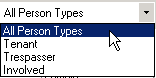
| 3. | After entering your search criteria, the closest match to your entry is highlighted in the search results table. You can now view or edit the person's record, as necessary. |
| 4. | Click the View link located to the far left of the highlighted record's table row. Or, click  or or  at the bottom, right-hand corner of the screen. A separate Person screen appears displaying the person's details and address(es) on two tabs. at the bottom, right-hand corner of the screen. A separate Person screen appears displaying the person's details and address(es) on two tabs. |
| 5. | Edit the person's details and/or address information, as necessary. |
| 6. | Click |
| 7. | Click |
Hint: To exit out of an individual screen or tab, you can click ![]() on the toolbar, or
on the toolbar, or ![]() next to the screen/tab name. You can also use the Escape (ESC) key on your keyboard. (If you haven't saved any changes before exiting, a message will appear asking if you'd like to save before closing.)
next to the screen/tab name. You can also use the Escape (ESC) key on your keyboard. (If you haven't saved any changes before exiting, a message will appear asking if you'd like to save before closing.)
Copyright © Tenmast Software 2010